Create VNC Server in RHEL 7
Steps to Install VNC Server in RHEL 7 -----
Prerequisites -----
>RHEL 7 / CentOS 7 Bit 64 OS running on physical / VM machine
>YUM Server configured properly on RHEL 7
Note :- To install YUM server on RHEL 7, Follow the following document.
http://sappyit.blogspot.in/2014/12/create-local-yum-repository-in-rhel7.html
>VNC Ports are open in Firewall to access server remotely.
>Disable Iptables / Selinux seating
VNC Server Installation and configuration with YUM repository-----
> Loging to rhel7 server with root user or use sudo rights.
>use yum command to install vnc server.
Note :- RHEL 7 / CentOS 7 installable packages comes with "Tiger VNC"server and viewer.
Command:- #yum install vnc*
Press "y" to start installation.
>Once the installation finish. run the following command to enable vncserver.
Command:-#vncserver ----- This command enable Remote desktop vnc
Give the vnc password and verify password first time for secured access.
>Access the rhel 7 server from remote machine with the help of vnc viewer application with the following configuration.
Prerequisites -----
>RHEL 7 / CentOS 7 Bit 64 OS running on physical / VM machine
>YUM Server configured properly on RHEL 7
Note :- To install YUM server on RHEL 7, Follow the following document.
http://sappyit.blogspot.in/2014/12/create-local-yum-repository-in-rhel7.html
>VNC Ports are open in Firewall to access server remotely.
>Disable Iptables / Selinux seating
VNC Server Installation and configuration with YUM repository-----
> Loging to rhel7 server with root user or use sudo rights.
>use yum command to install vnc server.
Note :- RHEL 7 / CentOS 7 installable packages comes with "Tiger VNC"server and viewer.
Command:- #yum install vnc*
Press "y" to start installation.
>Once the installation finish. run the following command to enable vncserver.
Command:-#vncserver ----- This command enable Remote desktop vnc
Give the vnc password and verify password first time for secured access.
>Access the rhel 7 server from remote machine with the help of vnc viewer application with the following configuration.
Note :-
localhost.localdomain ---- You can put server ip in the viewer
1 ----- This is Port number
To access the server from remotely you need to specify following parameters in vnc viewer application.
E.g :- 192.168.0.25:1 ------ <First server IP>:<Port No>
EOF




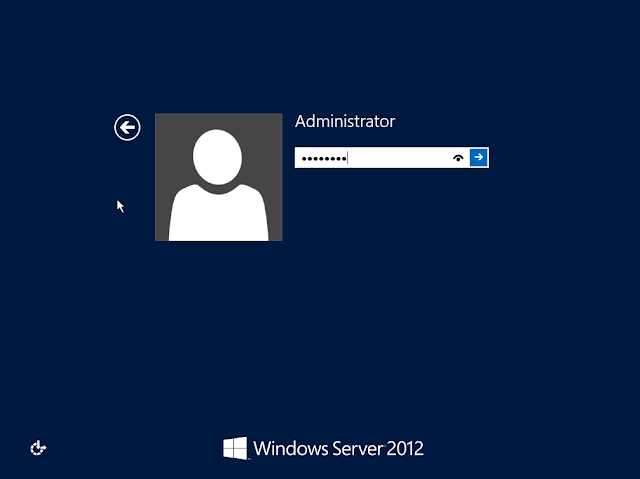
Comments
Post a Comment