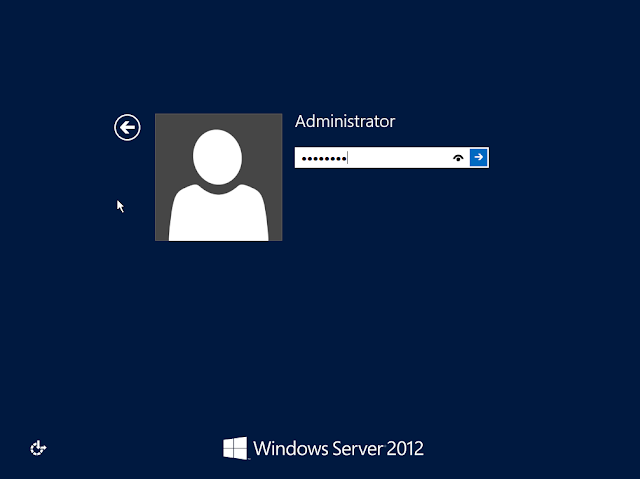Add and Remove Har drive in existing Storage Pool
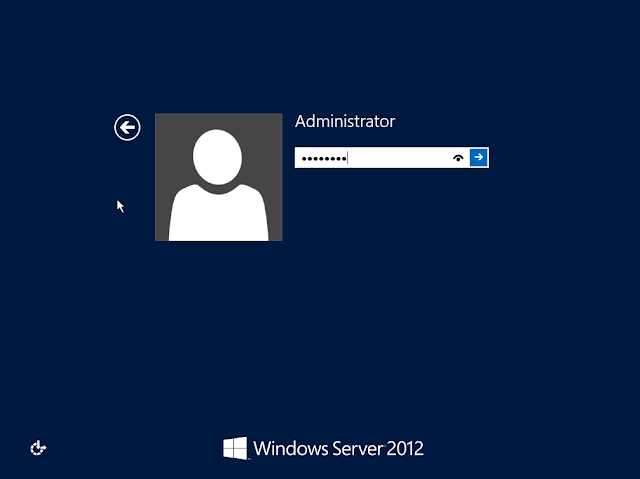
Add and Remove Hard drive in existing Storage Pool. Prerequisites. > New Physical Hard drives are connected to the Windows 2012 server. Steps to Extend existing Storage Pool. > Loging to the Windows 2012 server with Administrator ID. > Click on Server Manager ikon on the desktop to open Server Manager application. > In Server Manager window click on File and Storage Services . > In Sub Menu select Storage Pools than select existing Storage Pool which you want to extend. In the following screen I have selected " hyper " Storage Pool to extend. Click on TASKS button and select option Add Physical Disk . > Click on the available physical disk to add in the pool and click OK to continue. > New Physical Disk is added in the Storage Pool. Steps to Reduce existing Storage Pool. > Repeat the task 1, 2 and 3 from Extend existing Storage Pool. > In Sub Menu select Storage Pools than select existing St...