Create Storage Pool
Create Storage Pool.
Once new additional Hardisks are attached to the Windows 2012 server. You can create Storage Pool for Virtual Hardisk for any size.
After creating storage pool you can modify pool capacity with adding and removing hard drives.
Prerequisites.
> Windows 2012 Standard / Datacentre installed on hardware machine.
> Additional Hard drives are attached to the machine.
Steps to create Storage Pool.
> Loging to the Windows 2012 server with Administrator ID.
> On the desktop click on Server Manager ikon.
> In Server Manager window select File and Storage Services option.
> In sub menu option click on Storage Pools. Storage pool home page appears as follows.
> In Storage pool tile select Primordial space on the server where you want to create Storage Pool. Than select TASKS button and select New Storage Pool.
> Click Next to continue.
> Give the Name to the Storage Pool and select the server from group of available disks option and click Next to continue.
> Select available physical disks to storage pool and click Next to continue.
> Click on Create button to continue.
> Once finish click on Close button.
> Storage Pool Name hyper is ready to use now. Check the following screen.
EOF
Once new additional Hardisks are attached to the Windows 2012 server. You can create Storage Pool for Virtual Hardisk for any size.
After creating storage pool you can modify pool capacity with adding and removing hard drives.
Prerequisites.
> Windows 2012 Standard / Datacentre installed on hardware machine.
> Additional Hard drives are attached to the machine.
Steps to create Storage Pool.
> Loging to the Windows 2012 server with Administrator ID.
> On the desktop click on Server Manager ikon.
> In Server Manager window select File and Storage Services option.
> In sub menu option click on Storage Pools. Storage pool home page appears as follows.
> In Storage pool tile select Primordial space on the server where you want to create Storage Pool. Than select TASKS button and select New Storage Pool.
> Click Next to continue.
> Give the Name to the Storage Pool and select the server from group of available disks option and click Next to continue.
> Select available physical disks to storage pool and click Next to continue.
> Click on Create button to continue.
> Once finish click on Close button.
> Storage Pool Name hyper is ready to use now. Check the following screen.
EOF












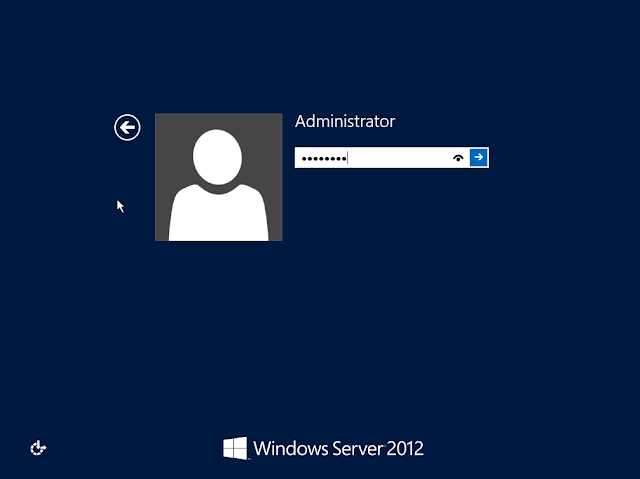
Comments
Post a Comment