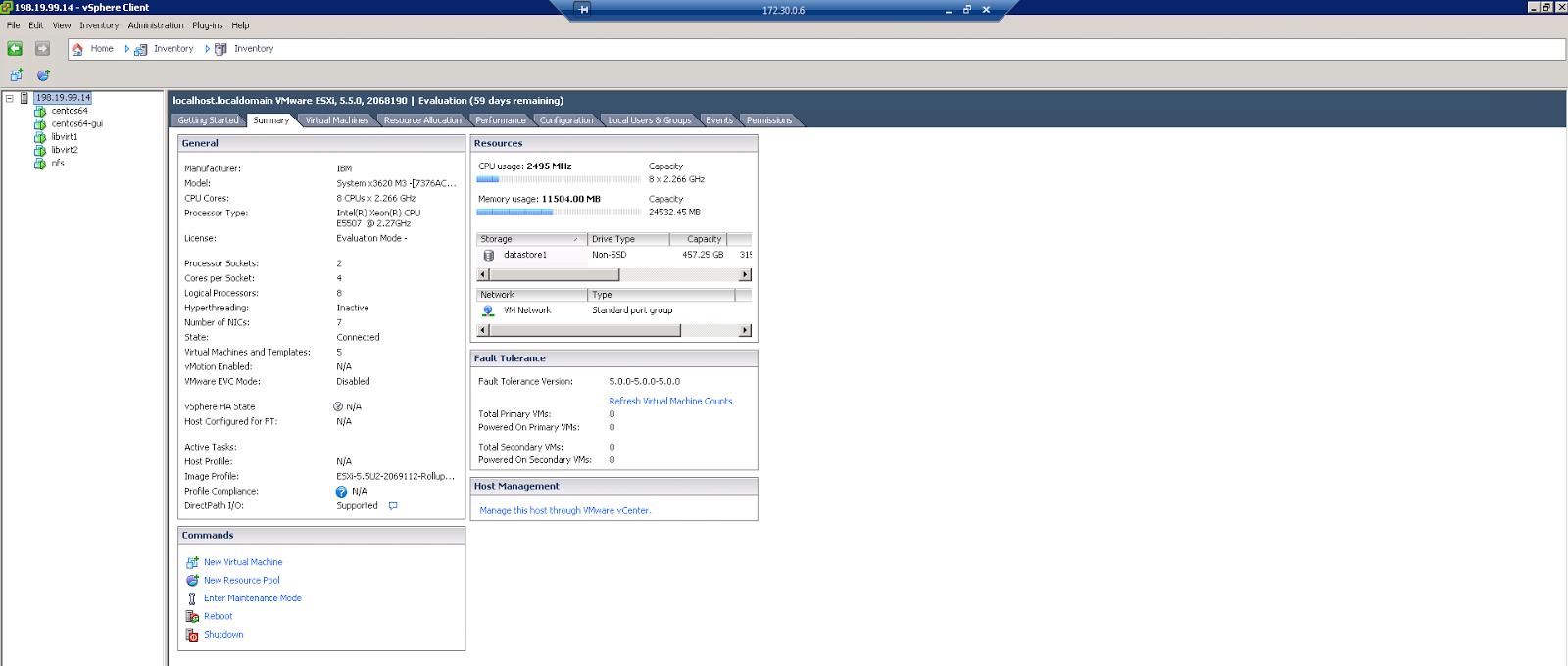KVM Live Migration without Shared Storage

KVM Guest VM Live Migration without Share Storage ----- Prerequisites ----- > Ruining Guest virtual machine on one of the KVM Host server. > Both the KVM Host servers are able accessible each other. > 1 Gbps Network configured on both the Host servers > Longing to the host servers with root user or normal user have sudo rights. > Make sure ssh service port is enabled on both the host and firewall. Steps to migrate gust vm ----- > Assume Guest VM runing on KVM Host1 ( I have give cls1 hostname to KVM Host1 and cls2 hostname to KVM Host 2 ) List the virtual machines ruining on cls1 server. Command :- # virsh list ----- This command display the runing virtual machines on the host Name :- virt1 ----- This is ruining virtual machine ID :- 1 ----- This is first virtual machine on the host. ...