Windows 2012 Server Standard Edition Installation with GUI mode.
Steps to install Windows 2012 Standard edition server in GUI mode.
Prerequsites-----
> Windows 2012 server DVD or .iso file.
> 2 Core Processor recomented.
> 1 GB minimum RAM
> 30 GB HDD space for GUI installation.
> 64 Bit Compatible hardware.
Installation steps-----
> Insert Windows 2012 DVD /.iso in DVD Rom and boot the machine from DVD.
You will get following Windows Setup screen. Click Next tab and continue.
> Select "Windows Server 2012 Standard (Server with a GUI)" and click on Next tab.
> In the License terms window click on I accept the license terms check box and click on Next tab.
> Select Custom: Install Windows only (advanced) option.
> Select Drive options (advanced)
> To create a new partition click on New option.
> Provide Disk size in MB format and Apply settings. Than click on Next tab.
Eg:- 1 GB = 1024 MB ( 2 GB = 1024 * 2 = 2048 MB )
> Click on OK button to continue the setup.
> Once the installation finish. Server will reboot and boot from Windows 2012 OS, First time you will get Settings screen to configure windows Administrator user password.
Type Password and Reenter password, Use the minimum 8 length password with Alpha Numeric combination and at-least one capital letter E.g :- Passw0rd. Press Next to finish installation.
> Windows 2012 server is ready to use and you will get following screen.
Prerequsites-----
> Windows 2012 server DVD or .iso file.
> 2 Core Processor recomented.
> 1 GB minimum RAM
> 30 GB HDD space for GUI installation.
> 64 Bit Compatible hardware.
Installation steps-----
> Insert Windows 2012 DVD /.iso in DVD Rom and boot the machine from DVD.
You will get following Windows Setup screen. Click Next tab and continue.
> Select "Windows Server 2012 Standard (Server with a GUI)" and click on Next tab.
> In the License terms window click on I accept the license terms check box and click on Next tab.
> Select Custom: Install Windows only (advanced) option.
> Select Drive options (advanced)
> To create a new partition click on New option.
> Provide Disk size in MB format and Apply settings. Than click on Next tab.
Eg:- 1 GB = 1024 MB ( 2 GB = 1024 * 2 = 2048 MB )
> Click on OK button to continue the setup.
>Click on Format button and than click OK in next window.
> Once finish formatting press Next Tab to continue installation.
> Once the installation finish. Server will reboot and boot from Windows 2012 OS, First time you will get Settings screen to configure windows Administrator user password.
Type Password and Reenter password, Use the minimum 8 length password with Alpha Numeric combination and at-least one capital letter E.g :- Passw0rd. Press Next to finish installation.
> Windows 2012 server is ready to use and you will get following screen.
EOF









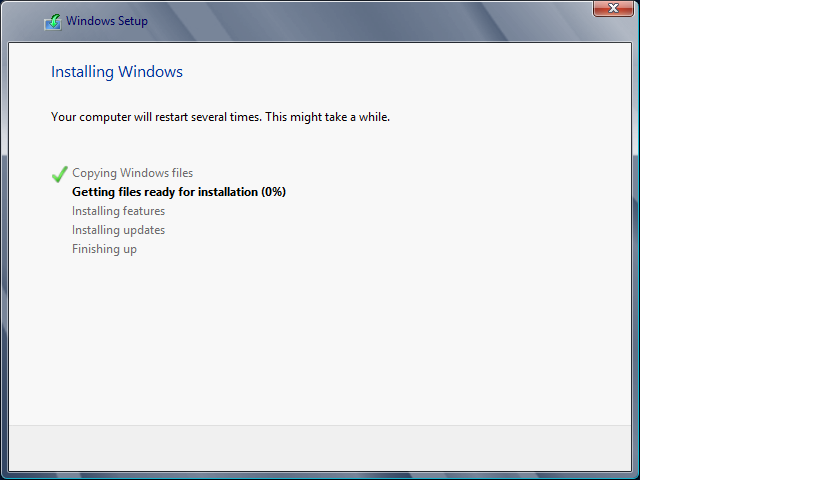




Comments
Post a Comment