Cobbler Server with Client Machine MAC address authentication
Cobbler Server with Client Machine MAC address authentication.
This document is useful to set static IP address to Client Machine at the time of operating system installation.
Cobbler Server map static IP address to client machine with the help of DHCP service and configure Static IP address, DNS , Gateway, Netmask and Hostname at the time of OS installation.
Steps to configure Client MAC address in Cobbler boot server.
Web Base GUI Mode Configuration.
> Open Browser ( Internet explorer or Firefox ) and type the following URL.
URL:- https://< Cobbler Server IP >/cobbler_web
EG:- https://172.16.84.253/cobbler_web
Default username for cobbler server is cobbler
Use the password for cobbler user which was set at the time of cobbler web installation.
> In Configuration options select Systems.
> In Systems select Create New System.
> In General tab provide the following information.
Name : Give any suitable name to Server / Virtual Machine.
Profile: Select Operating system from down menu for your server.
Status : Select the status of the server from down menu option.
Netboot Enabled : Select this option to install Operating System from Network boot.
> Click on Networking (Global) tab and provide the following information.
Hostname : Give the server hostname which is required after OS installation.
Gateway : Network Gateway address for the server
Name Server : Provide DNS server IP if require.
> Click on Networking tab and provide following information.
Add Interface: Provide Network card interface EG:- eth0 , eth1 , eth2 and than click on Add button.
MAC Address: Specify server / Virtual Machine MAC Address. EG :- 08:00:27:92:D4:45
IP Address : Specify static IP Address for the Server / Virtual Machine, Cobbler server will apply IP Address at the time of OS installation.
Static : Enable Static option.
Subnet Mask : Provide subnet mask for your network IP.
> Click on Save button to save the configuration.
> In Action configuration option click on Sync to rebuild Cobbler server configuration.
> Start Client machine, It will boot from Netwrok and start Operating system installation.
Note :- If Client machine is a new machine than no need to change the boot option to Network.
If Client machine is having an Operating system already installed than change the boot option in Bios settings and select Network boot option as a first boot option.
Command Mode Configuration.
> Type the command in Cobbler server to add client machine.
Command: #cobbler system add --name=Cent6.5 --profile=CentOS_6.5-x86-64 --mac=08:00:27:25:38:F3 --interface=eth0 --ip-address=192.168.0.151 --hostname=testcob --gateway=192.168.0.1
> Rebuild Cobbler server configuration.
Command: #cobbler sync
EOF
This document is useful to set static IP address to Client Machine at the time of operating system installation.
Cobbler Server map static IP address to client machine with the help of DHCP service and configure Static IP address, DNS , Gateway, Netmask and Hostname at the time of OS installation.
Steps to configure Client MAC address in Cobbler boot server.
Web Base GUI Mode Configuration.
> Open Browser ( Internet explorer or Firefox ) and type the following URL.
URL:- https://< Cobbler Server IP >/cobbler_web
EG:- https://172.16.84.253/cobbler_web
Default username for cobbler server is cobbler
Use the password for cobbler user which was set at the time of cobbler web installation.
> In Configuration options select Systems.
> In Systems select Create New System.
> In General tab provide the following information.
Name : Give any suitable name to Server / Virtual Machine.
Profile: Select Operating system from down menu for your server.
Status : Select the status of the server from down menu option.
Netboot Enabled : Select this option to install Operating System from Network boot.
> Click on Networking (Global) tab and provide the following information.
Hostname : Give the server hostname which is required after OS installation.
Gateway : Network Gateway address for the server
Name Server : Provide DNS server IP if require.
> Click on Networking tab and provide following information.
Add Interface: Provide Network card interface EG:- eth0 , eth1 , eth2 and than click on Add button.
MAC Address: Specify server / Virtual Machine MAC Address. EG :- 08:00:27:92:D4:45
IP Address : Specify static IP Address for the Server / Virtual Machine, Cobbler server will apply IP Address at the time of OS installation.
Static : Enable Static option.
Subnet Mask : Provide subnet mask for your network IP.
> Click on Save button to save the configuration.
> In Action configuration option click on Sync to rebuild Cobbler server configuration.
> Start Client machine, It will boot from Netwrok and start Operating system installation.
Note :- If Client machine is a new machine than no need to change the boot option to Network.
If Client machine is having an Operating system already installed than change the boot option in Bios settings and select Network boot option as a first boot option.
Command Mode Configuration.
> Type the command in Cobbler server to add client machine.
Command: #cobbler system add --name=Cent6.5 --profile=CentOS_6.5-x86-64 --mac=08:00:27:25:38:F3 --interface=eth0 --ip-address=192.168.0.151 --hostname=testcob --gateway=192.168.0.1
> Rebuild Cobbler server configuration.
Command: #cobbler sync
EOF
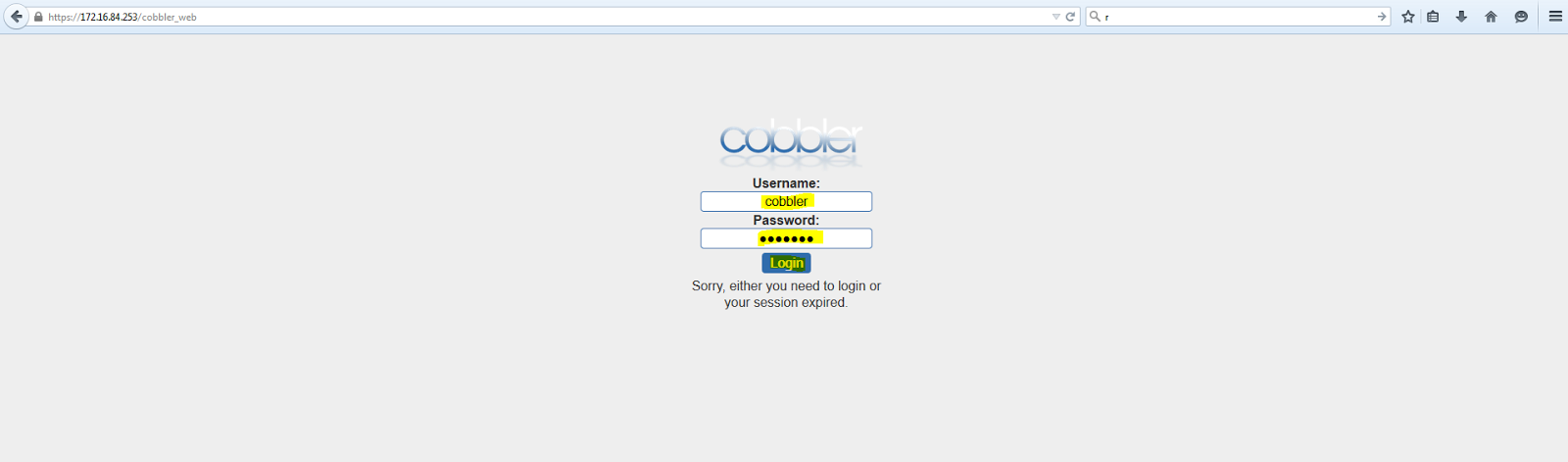











I enjoyed reading this blog. in my opinion, everything was perfectly written there as well as few small tips are also can be taken as healthy suggestion. Descriptive informative content written in this blog is very useful.server hp
ReplyDeleteThis is such a great resource that you are providing and you give it away for free. I love seeing blog that understand the value of providing a quality resource for free. Common symptoms of sleep apnea
ReplyDelete