Secure Cobbler server Boot Menu
Secure Cobbler server Boot Menu.
This document will help to secured Cobbler PXE Boot server menu. Any machine boot from Network will not start operating system installation without password authentication.
Steps to create secure Cobbler server PXE Boot Menu.
> Go to pxe directory.
Command: #cd /etc/cobbler/pxe
> Create password for Cobbler server authentication.
Command: #openssl passwd -1
Copy the password $1$y6vJeUyA$cCFQ.357seE3eo6dD7J611
> Edit the file pxedefault.template
Command: #vim pxedefault.template
> Add the following entry which is marked in yellow in pxedefault.template file screenshot.
MENU MASTER PASSWD $1$y6vJeUyA$cCFQ.357seE3eo6dD7J611
and set LOCALBOOT 0
Note: $1$d5AKe9v6$5KnPn4tqdnzT.zfI5Bhar0 ---- This is the password which we have created with command openssl passwd -1
:wq ------ Save the file and exit.
> Edit the file pxeprofile.template
Command: #vim pxeprofile.template
> Add the following entry which is marked in yellow in pxeprofile.template file screenshot.
MENU PASSWD
:wq ----- Save file and exit.
> Restart TFTP service
Command: #service xinetd restart
> Restart Cobbler service
Command: #service cobblerd restart
> Sync and save Cobbler server configuration.
Command: #cobbler sync
Cobbler Server with Secured boot password is ready to use.
> Boot the Client machine with network boot option. You will get the following screen. Select any OS for installation, Cobbler Boot menu popup for Password required window.
> Type the password in Password required window. We have set the password for the same in previous session. Press Enter once type the password.
> OS installation start now.
EOF
This document will help to secured Cobbler PXE Boot server menu. Any machine boot from Network will not start operating system installation without password authentication.
Steps to create secure Cobbler server PXE Boot Menu.
> Go to pxe directory.
Command: #cd /etc/cobbler/pxe
> Create password for Cobbler server authentication.
Command: #openssl passwd -1
Copy the password $1$y6vJeUyA$cCFQ.357seE3eo6dD7J611
> Edit the file pxedefault.template
Command: #vim pxedefault.template
> Add the following entry which is marked in yellow in pxedefault.template file screenshot.
MENU MASTER PASSWD $1$y6vJeUyA$cCFQ.357seE3eo6dD7J611
and set LOCALBOOT 0
Note: $1$d5AKe9v6$5KnPn4tqdnzT.zfI5Bhar0 ---- This is the password which we have created with command openssl passwd -1
:wq ------ Save the file and exit.
> Edit the file pxeprofile.template
Command: #vim pxeprofile.template
> Add the following entry which is marked in yellow in pxeprofile.template file screenshot.
MENU PASSWD
:wq ----- Save file and exit.
> Restart TFTP service
Command: #service xinetd restart
> Restart Cobbler service
Command: #service cobblerd restart
> Sync and save Cobbler server configuration.
Command: #cobbler sync
Cobbler Server with Secured boot password is ready to use.
> Boot the Client machine with network boot option. You will get the following screen. Select any OS for installation, Cobbler Boot menu popup for Password required window.
> Type the password in Password required window. We have set the password for the same in previous session. Press Enter once type the password.
> OS installation start now.
EOF





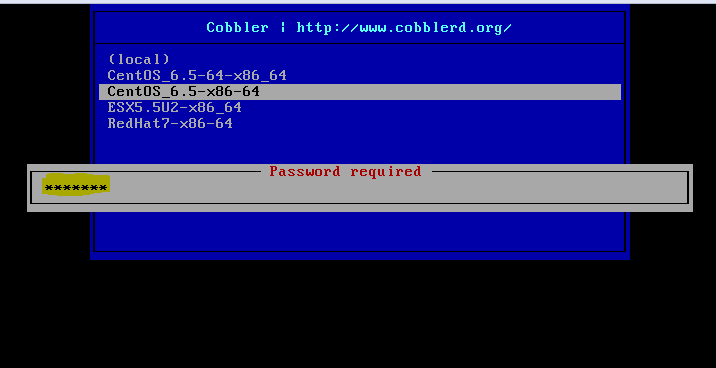
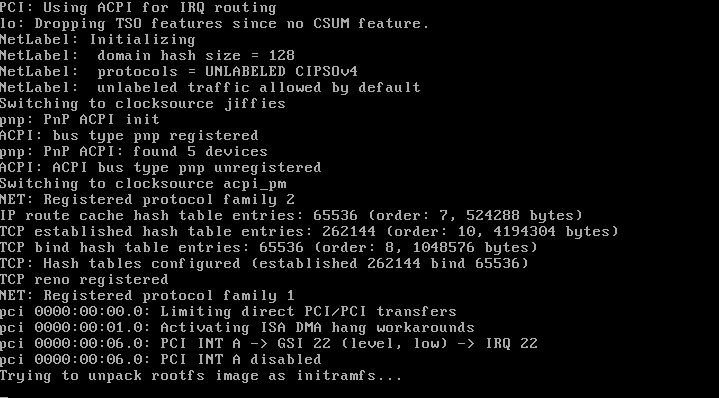


Comments
Post a Comment