Create Virtual Switch
Create Virtual Switch (Private / Internal / External).
Steps to create Private Virtual Switch.
Note:- Private Virtual Switch use to connect Host Server Virtual Machines. Theses Virtual Machines are not able to connect Host server and External Network. Private Virtual Switch used to connect Lab testing Virtual Machines those are not required to access Host and External Network.
> In Server Manager click on Tools and select Hyper-V-Manager option.
> Select Hyper V Server from Hyper-V-Manager Datacentare.
> Go to Action Tab and select Virtual Switch Manager...
> Select Private option and than click on Create Virtual Switch
> Give the Name: to Virtual Switch and select Private Network. Click Apply and OK button.
Steps to create Internal Virtual Switch.
Note:- Internal Virtual Switch use to connect Host Server Virtual Machines and Host server. Theses Virtual Machines are able to connect Host server but not External Network.
> Go to Action Tab and select Virtual Switch Manager...
> Select Internal option and than click on Create Virtual Switch
> Give the Name: to Virtual Switch and select Internal Network. Click Apply and OK button.
Steps to create External Virtual Switch.
Note:- External Virtual Switch use to connect Host Server Virtual Machines - Host server and External Network . Theses Virtual Machines are able to connect Host server and outside network.
> Go to Action Tab and select Virtual Switch Manager...
> Select External option and than click on Create Virtual Switch
> Give the Name: to Virtual Switch and select External Network. Select Ethernet card and click on Allow management operating system to share this network adapter than Click Apply and OK button.
> In Apply Networking Changes windows click on Yes to continue.
Steps to create Private Virtual Switch.
Note:- Private Virtual Switch use to connect Host Server Virtual Machines. Theses Virtual Machines are not able to connect Host server and External Network. Private Virtual Switch used to connect Lab testing Virtual Machines those are not required to access Host and External Network.
> In Server Manager click on Tools and select Hyper-V-Manager option.
> Select Hyper V Server from Hyper-V-Manager Datacentare.
> Go to Action Tab and select Virtual Switch Manager...
> Select Private option and than click on Create Virtual Switch
> Give the Name: to Virtual Switch and select Private Network. Click Apply and OK button.
Steps to create Internal Virtual Switch.
Note:- Internal Virtual Switch use to connect Host Server Virtual Machines and Host server. Theses Virtual Machines are able to connect Host server but not External Network.
> Go to Action Tab and select Virtual Switch Manager...
> Select Internal option and than click on Create Virtual Switch
> Give the Name: to Virtual Switch and select Internal Network. Click Apply and OK button.
Steps to create External Virtual Switch.
Note:- External Virtual Switch use to connect Host Server Virtual Machines - Host server and External Network . Theses Virtual Machines are able to connect Host server and outside network.
> Go to Action Tab and select Virtual Switch Manager...
> Select External option and than click on Create Virtual Switch
> Give the Name: to Virtual Switch and select External Network. Select Ethernet card and click on Allow management operating system to share this network adapter than Click Apply and OK button.
> In Apply Networking Changes windows click on Yes to continue.











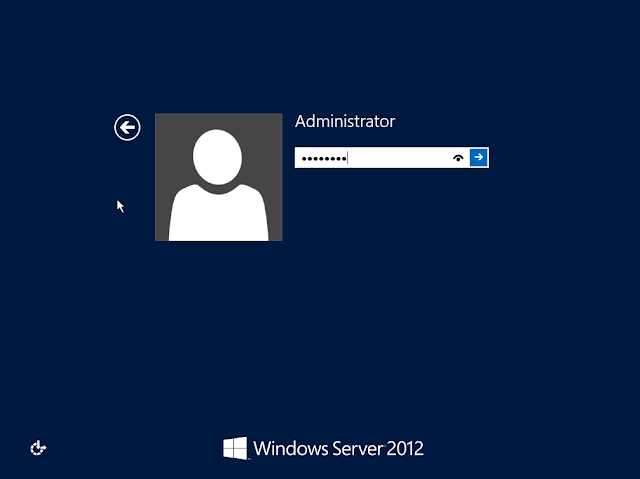
Comments
Post a Comment