Create Virtual Machine in Xen Server
Create Virtual Machine in Xen Server.
Prerequisites.
> Xen Server 6.x
> Xen client installed on client machine
Steps to Create Virtual Machine.
> Connect to the Xen client and select Xen server where you want to create new Virtual Machine.
> Select New VM Button on the toolbar.
> In Template select ready OS template or select OS type and click Next to continue.
> Give the Name to the Virtual Machine and click Next to continue.
> Select .iso file to install OS and click Next to continue.
> Select the Xen server where you want to place the Virtual Machine and click Next to continue.
> Specify Number of vCPUs: and Memory: for Virtual Machine and click Next to continue.
> Add Storage space for Virtual Machine and click Next to continue.
> In Add Storage option specify Name: for the virtual machine disk, Define the size for disk and click on Add button to continue.
> Select Network type and change the Network properties for VLAN settings if require. Click Next to continue.
> Select on Start the new VM automatically and click on Create Now button to continue.
> Click on Logs tab to check Virtual Machine creation process.
> Once Virtual Machine is created, Click on Console tab to check the Virtual Machine Operating system installation process.
EOF
Prerequisites.
> Xen Server 6.x
> Xen client installed on client machine
Steps to Create Virtual Machine.
> Connect to the Xen client and select Xen server where you want to create new Virtual Machine.
> Select New VM Button on the toolbar.
> In Template select ready OS template or select OS type and click Next to continue.
> Give the Name to the Virtual Machine and click Next to continue.
> Select .iso file to install OS and click Next to continue.
> Select the Xen server where you want to place the Virtual Machine and click Next to continue.
> Specify Number of vCPUs: and Memory: for Virtual Machine and click Next to continue.
> Add Storage space for Virtual Machine and click Next to continue.
> In Add Storage option specify Name: for the virtual machine disk, Define the size for disk and click on Add button to continue.
> Select Network type and change the Network properties for VLAN settings if require. Click Next to continue.
> Select on Start the new VM automatically and click on Create Now button to continue.
> Click on Logs tab to check Virtual Machine creation process.
> Once Virtual Machine is created, Click on Console tab to check the Virtual Machine Operating system installation process.
EOF



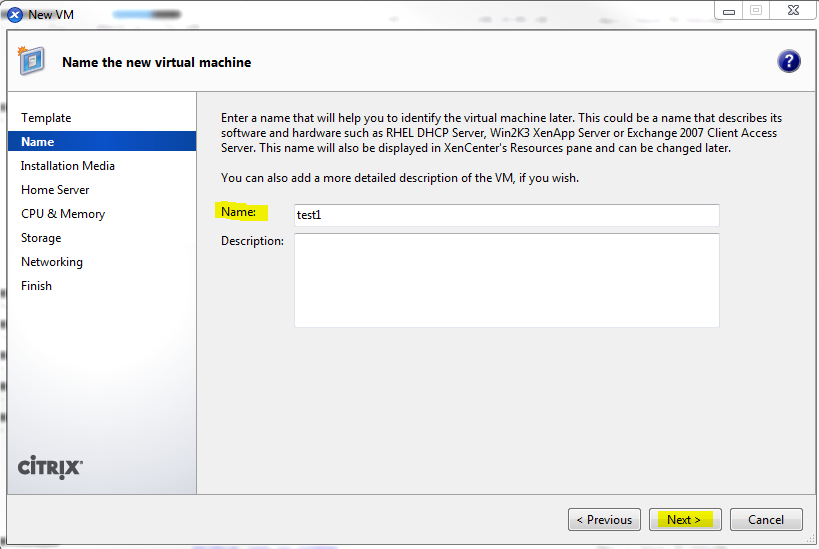







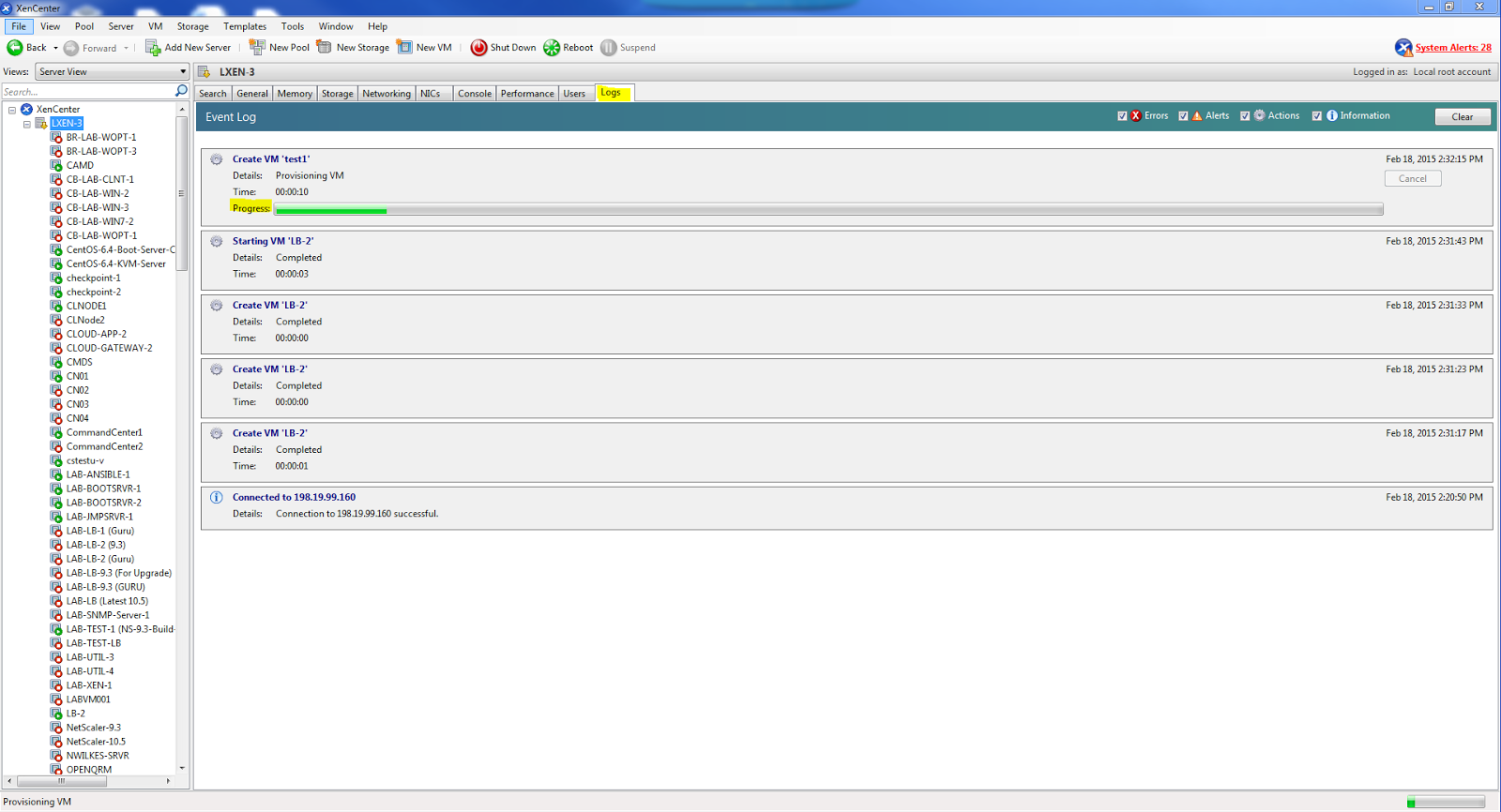



Comments
Post a Comment