Install and Configure SAMBA Server
Install and Configure SAMBA Server.
Prerequisites:
> CentOS 6 / RHEL 6 installed on server.
> YUM server configured in Network / Operating system
> Make sure selinux is disabled.
Steps to install SAMBA server:
> Install samba packages.
Command: #yum -y install samba*
> Update samba server if required.
Command: #yum update samba*
> Start samba service
Command: #service smb restart
> Edit smb.conf file and put the following information. and delete other contains of the file.
Command: #cd /etc/samba/ ----- Go to samba directory
#vi smb.conf ----- Edit smb.conf file
hosts allow = This option is allowing only those network range which are specify in smb.conf file.
Above scrnneshot valid networks are 127, 198.19.99 and 172.30.0 only.
path = < Share directory name >
This option is use to provide details of directory which is available from windows machines.
> Start samba service in boot process.
Command: #chkconfig smb on
> Restart samba service.
Command: #service smb restart
> Give the full ( Read and Write ) access to share directory.
Command: #chmod -R 777 /ISO-Share
Note: ISO-Share is my linux directory which I am using for windows share.
> Start service winbind
Command: #service winbind start
> Start winbind service in boot process
Commnad: #chkconfig winbind on
> Enable Firewall for samba service
Command: #iptables -A INPUT -m state --state NEW -m udp -p udp --dport 137 -j ACCEPT
#iptables -A INPUT -m state --state NEW -m udp -p udp --dport 138 -j ACCEPT
#iptables -A INPUT -m state --state NEW -m tcp -p tcp --dport 139 -j ACCEPT
#iptables -A INPUT -m state --state NEW -m tcp -p tcp --dport 445 -j ACCEPT
Note: If IPTABLES are already disabledin linux than don't use the above commands.
> Restart iptables service.
Command: #service iptables restart
Access SAMBA server from Windows client machine.
> In Windows machine type samba server IP in RUN window. and click OK button.
> Following windows will be open.
> Double click to shared folder and you will be able to access linux files from share folder.
EOF
Prerequisites:
> CentOS 6 / RHEL 6 installed on server.
> YUM server configured in Network / Operating system
> Make sure selinux is disabled.
Steps to install SAMBA server:
> Install samba packages.
Command: #yum -y install samba*
> Update samba server if required.
Command: #yum update samba*
> Start samba service
Command: #service smb restart
> Edit smb.conf file and put the following information. and delete other contains of the file.
Command: #cd /etc/samba/ ----- Go to samba directory
#vi smb.conf ----- Edit smb.conf file
hosts allow = This option is allowing only those network range which are specify in smb.conf file.
Above scrnneshot valid networks are 127, 198.19.99 and 172.30.0 only.
path = < Share directory name >
This option is use to provide details of directory which is available from windows machines.
> Start samba service in boot process.
Command: #chkconfig smb on
> Restart samba service.
Command: #service smb restart
> Give the full ( Read and Write ) access to share directory.
Command: #chmod -R 777 /ISO-Share
Note: ISO-Share is my linux directory which I am using for windows share.
> Start service winbind
Command: #service winbind start
> Start winbind service in boot process
Commnad: #chkconfig winbind on
> Enable Firewall for samba service
Command: #iptables -A INPUT -m state --state NEW -m udp -p udp --dport 137 -j ACCEPT
#iptables -A INPUT -m state --state NEW -m udp -p udp --dport 138 -j ACCEPT
#iptables -A INPUT -m state --state NEW -m tcp -p tcp --dport 139 -j ACCEPT
#iptables -A INPUT -m state --state NEW -m tcp -p tcp --dport 445 -j ACCEPT
Note: If IPTABLES are already disabledin linux than don't use the above commands.
> Restart iptables service.
Command: #service iptables restart
Access SAMBA server from Windows client machine.
> In Windows machine type samba server IP in RUN window. and click OK button.
> Following windows will be open.
> Double click to shared folder and you will be able to access linux files from share folder.
EOF


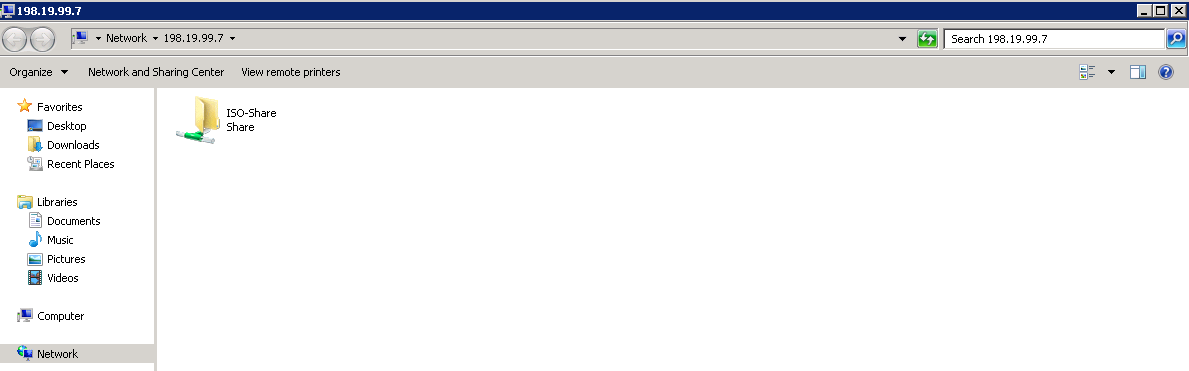



Comments
Post a Comment