RHEL 7 Installation with LVM partioning
RHEL 7 Installation ....
Prerequisites----
RHEL 7 Bit 64 DVD or .iso file.
Minimum RAM is 1 GB for GUI Based use
30 GB Disk space for GUI and customize package installation.
This document contain LVM partitioning and GUI Customize installation of RHEL 7.
Installation process -----
>Boot Physical / Virtual server from RHEL 7 DVD / .iso file.
>Select language and press Continue tab. (In this lab I have selected default option and press Continue)
>In Installation Summary window click on "DATE & TIME"option.
>Select Timezone as per your country. (I have selected "Äsia""Kolkata") Click on Done Tab.
>In the SYSTEM click on "ÏNSTALLATION DESTINATION" to customize disk partition.
>First create /boot partition with minimum 100 MB space. Select "Standard Partition"option and click + to add mount point /boot and size 100 MB
>Create SWAP Partion once you create a /boot. Click on + and in the "Mount Point"select SWAP
"Desired Capacity " should be double for the RAM eg:- If server is having 2 GB RAM than better practice provide SWAP memory is 4 GB or 4096 MB.
>In the SYSTEM click on NETWORK & HOSTNAME TO CONFIGURE IP, Sunetmask, Gateway, Hostname and DNS.
>Click "Ethernet (enpOs3)" to ON
Hostname :- Default is localhost.localdomain. change the Hostname as per your requirement.
Click on Configure Tab to add IP to the server.
Click on IPv4 Settings Tab and select Method :- Manual ( Default is DHCP ).
Click on Add Tab to add IP / Netmaks / Gateway and DNS.
Save the configuration adn click on Done Tab.
>In SOFTWARE click on "SOFTWARE SELECTION" to select customize package selection.
Select "Server with GUI" for GNOME / KDE desktop ensnarement. Once finish click on Done button.
>Click on "ROOT PASSWORD" to add password for user root.
Click on Done to continue.
>Once installation finish click on Reboot tab.
>Once the server is booted first time click on "LICENSE INFORMATION" in INITIAL SETUP Window.
Select "I accept the licenses agreement" and click on Done.
Click on "FINISH CONFIGURATION"
> Enable kdump and click on Forword tab
>Select "No, I prefer to register at a later time." and click on Finish tab.
>Select Default language and click Next.
>Select Input sources. and click Next.
>Create a Local Account with user password and click Next.
>Choose Your Location and click Next.
>Redhat 7 is ready to use.
EOF
Prerequisites----
RHEL 7 Bit 64 DVD or .iso file.
Minimum RAM is 1 GB for GUI Based use
30 GB Disk space for GUI and customize package installation.
This document contain LVM partitioning and GUI Customize installation of RHEL 7.
Installation process -----
>Boot Physical / Virtual server from RHEL 7 DVD / .iso file.
>Select language and press Continue tab. (In this lab I have selected default option and press Continue)
>In Installation Summary window click on "DATE & TIME"option.
>Select Timezone as per your country. (I have selected "Äsia""Kolkata") Click on Done Tab.
>In the SYSTEM click on "ÏNSTALLATION DESTINATION" to customize disk partition.
>First create /boot partition with minimum 100 MB space. Select "Standard Partition"option and click + to add mount point /boot and size 100 MB
>Create SWAP Partion once you create a /boot. Click on + and in the "Mount Point"select SWAP
"Desired Capacity " should be double for the RAM eg:- If server is having 2 GB RAM than better practice provide SWAP memory is 4 GB or 4096 MB.
>Create / Partition with LVM option.
Device Type :- Select LVM
File System :- Select ext4 or ext3
Volume Group :- rhel ( Default selection )
Name :- give any name for LVM
Mount Point :- /
Once finish press Done Tab.
Click on "Accept Changes" to save partition changes and format the disk.
>Click "Ethernet (enpOs3)" to ON
Hostname :- Default is localhost.localdomain. change the Hostname as per your requirement.
Click on Configure Tab to add IP to the server.
Click on IPv4 Settings Tab and select Method :- Manual ( Default is DHCP ).
Click on Add Tab to add IP / Netmaks / Gateway and DNS.
Save the configuration adn click on Done Tab.
>In SOFTWARE click on "SOFTWARE SELECTION" to select customize package selection.
Select "Server with GUI" for GNOME / KDE desktop ensnarement. Once finish click on Done button.
>Click on "ROOT PASSWORD" to add password for user root.
Click on Done to continue.
>Once installation finish click on Reboot tab.
>Once the server is booted first time click on "LICENSE INFORMATION" in INITIAL SETUP Window.
Select "I accept the licenses agreement" and click on Done.
Click on "FINISH CONFIGURATION"
> Enable kdump and click on Forword tab
>Select "No, I prefer to register at a later time." and click on Finish tab.
>Select Default language and click Next.
>Select Input sources. and click Next.
>Create a Local Account with user password and click Next.
>Choose Your Location and click Next.
>Redhat 7 is ready to use.
EOF
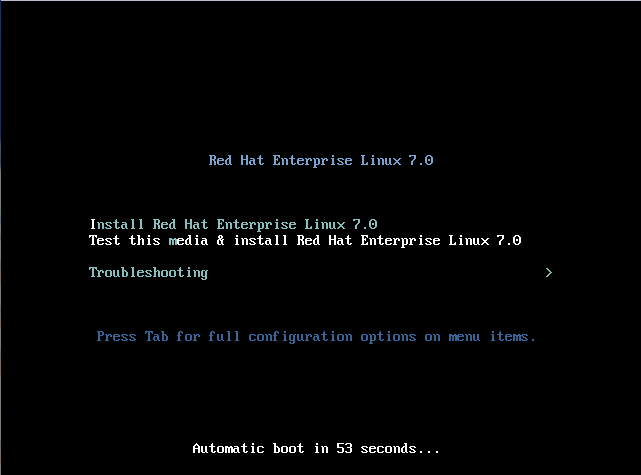


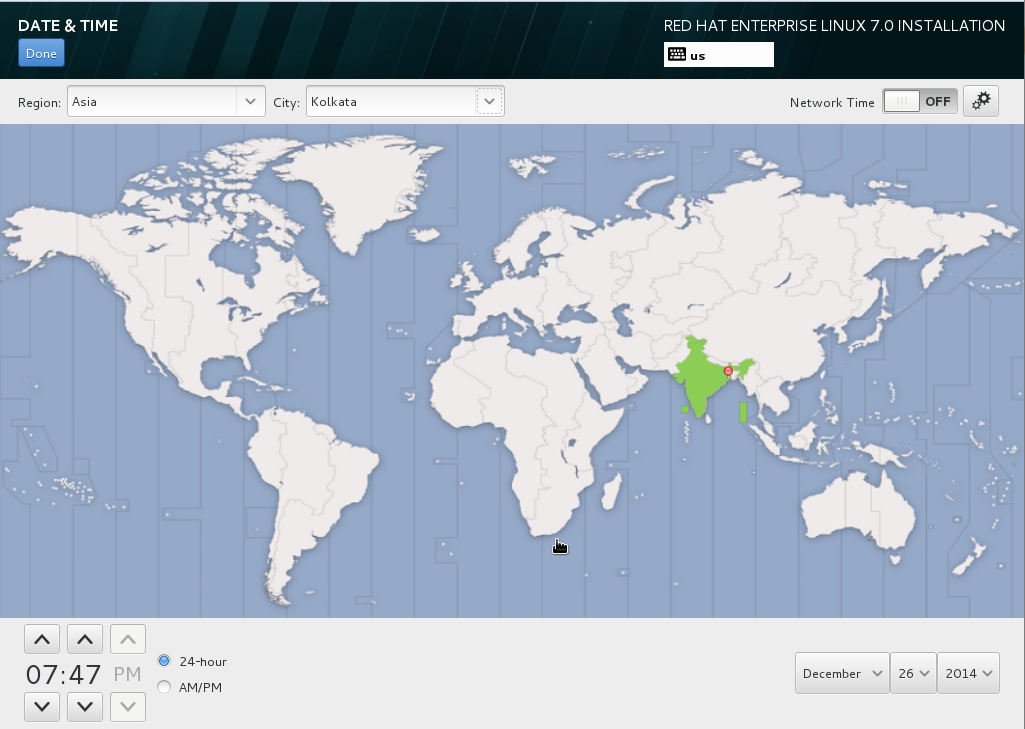





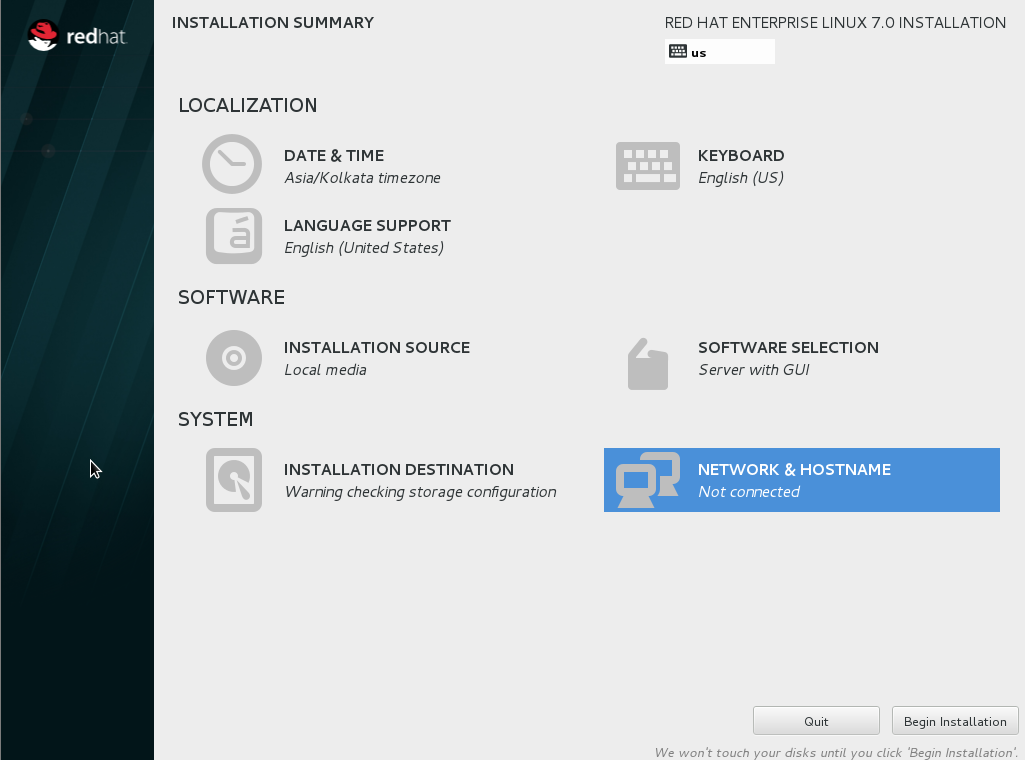


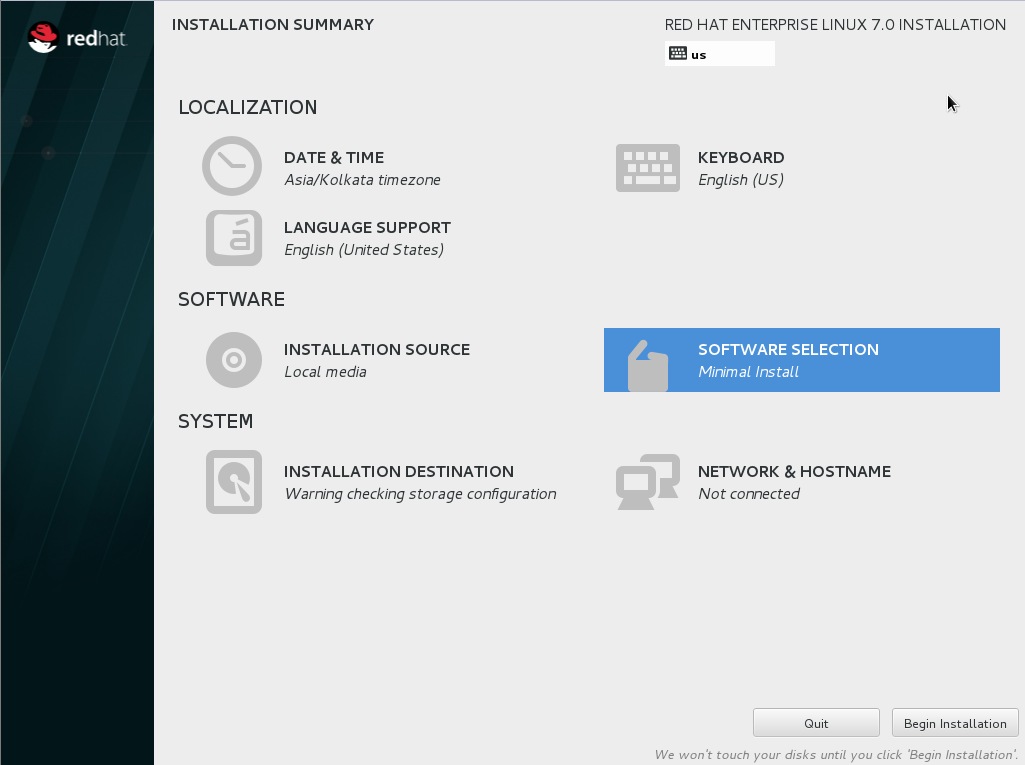

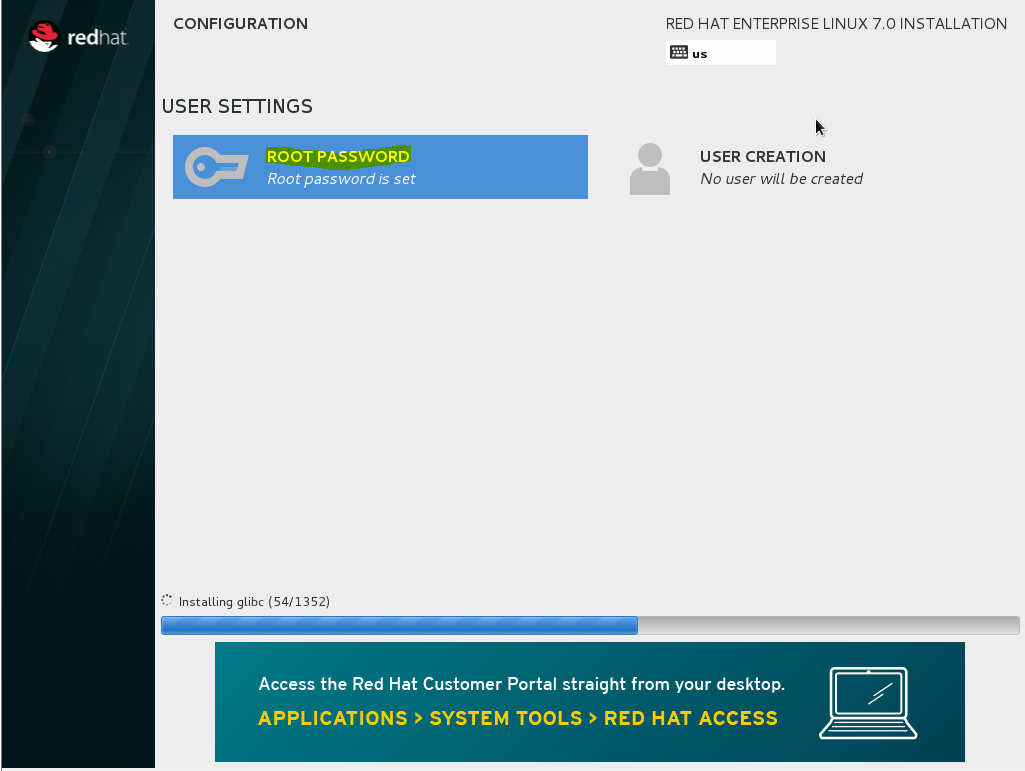





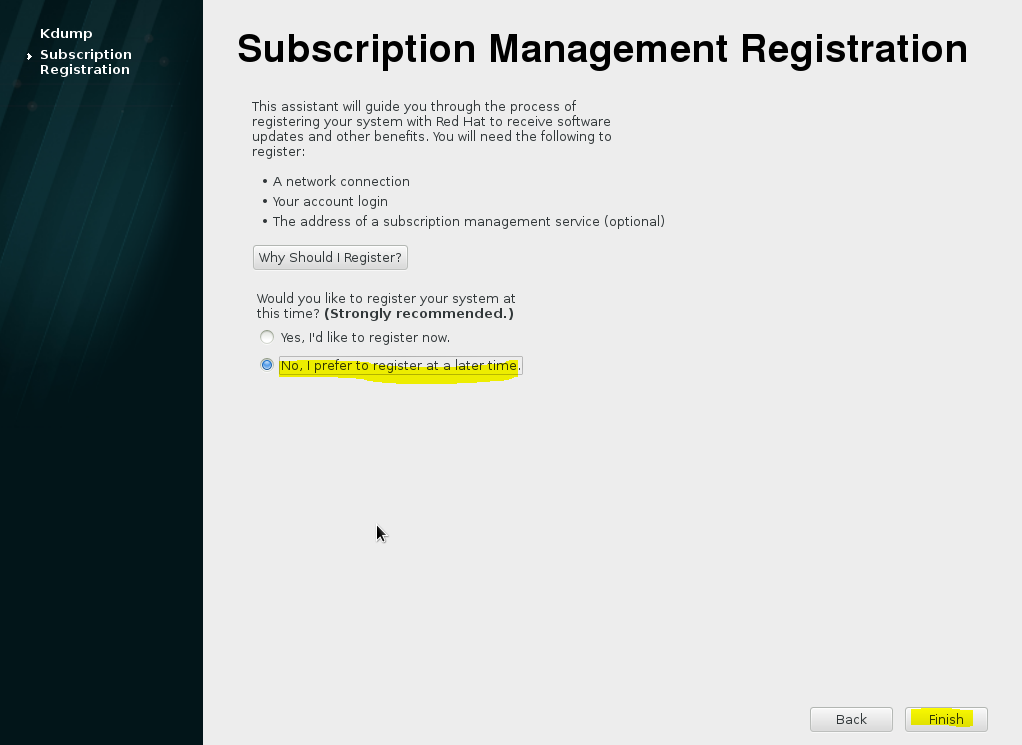







Comments
Post a Comment