Configure Date-Time and Basic Network seatings in Windows 2012 Core mode
Configure Date and Time in Windows 2012 Core mode ------
> Loging to windows 2012 server with Administrator user.
> In comand prompt window go to c:\windows\system32\ folder
> Type the command timedate.cpl and press Enter.
> Click on Change date and time button to change the date and time of the server. Click on Change time zone button to change server time zone. Click on OK button and than click Apply button to save the seatings.
EOF
Configure Network seatings in Windows 2012 Core mode -----
> Loging to windows 2012 server with Administrator user.
> In comand prompt window go to c:\windows\system32\ folder
> Type the command netsh and press Enter.
> Loging to windows 2012 server with Administrator user.
> In comand prompt window go to c:\windows\system32\ folder
> Type the command timedate.cpl and press Enter.
> Click on Change date and time button to change the date and time of the server. Click on Change time zone button to change server time zone. Click on OK button and than click Apply button to save the seatings.
EOF
Configure Network seatings in Windows 2012 Core mode -----
> Loging to windows 2012 server with Administrator user.
> In comand prompt window go to c:\windows\system32\ folder
> Type the command netsh and press Enter.
> In the netsh tool type the command interface and press Enter.
> Type command ipv4 and press Enter.
> Type the command show ip and press Enter. This will show you the current TCP/IP addressand the interface to which TCP/IP address is associated.
> Set the server IP address type the following command. ( interface 12 is ethernet )
set address name="12" source=static address=192.168.0.8 mask=255.255.255.0 gateway=192.168.0.1
press Enter.
> Type command show ip to check the Server IP ( New IP address should be display )
EOF






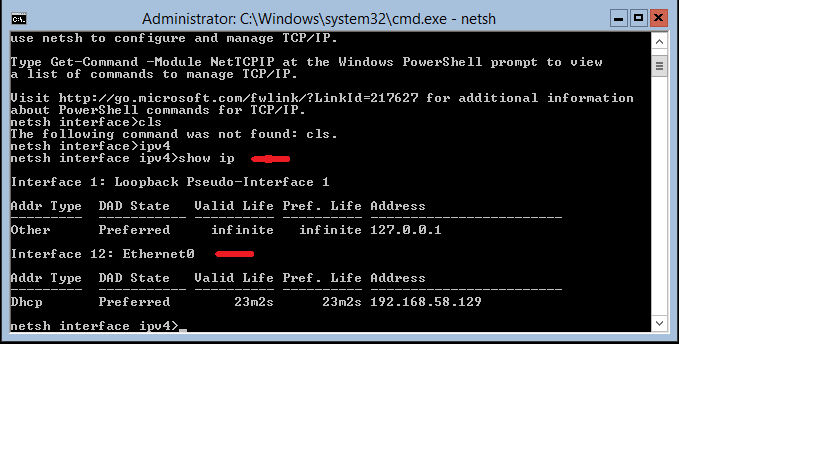




Comments
Post a Comment