Install and Configure DHCP Server
Install and Configure DHCP Server
Prerequsites -----
> Windows 2012 OS Configured in GUI mode.
> Domain controler for DHCP Authorization.
Steps to Install -----
> Loging to Windows 2012 server with Administrator user and click on Windows button on the keyboard.
Select Server Manager tile and open.
> In Server Manager window click on Manage tab.
> Select Add Roles and Features option.
> Click Next to continue.
> Select Role-base or feature-based installation option and click Next to continue.
> Select a server from the server pool option and click Next to continue.
> Select DHCP Server and click Next to continue.
> Clieck on Add Features button to continue.
> Clieck Next to Continue.
> .Net Framework 3.5 Features is require to install DHCP role. Clieck Next to continue.
> Click Next to continue.
> Select Restart the destinationserver automatically if required option and click on Install button.
> Installation start now.
> Select Complete DHCP configuration option to Authorize DHCP server with Domain contorler.
> Click Next to continue.
> Select Use the following user's credentials option.
My Domain controler name is INDIA and user name is Administrator. Click on Commit button to continue.
> Once the Authoriztion is complited. Click Close button.
> Click Close button to exit the installation.
Configure DHCP Server and create a Zone -----
> In Server Manager window. Click on Tools button and select DHCP option.
> The follwoing DHCP configuration window will open.
> Right click to the server ikon and select New Scope... option.
> Click Next to continue in New Scope Wizard window.
> Give the name to Scope and Description for the scope.
I have given the name lab1 to the scope.
Click Next to continue.
> Specify Start IP address and End IP address range.
Eg :- 192.168.115.15 to 192.168.116.50
Specify Subnet Mask for the network.
Click Next to continue.
> Add Exclusions range in Start IP address: and End IP address:
DHCP server donn't allocate execlusion range to client machine.
Click Next to continue.
> Specify Lease Duration time. DHCP server take 8 days default duration time.
> Selct Yes, I want to configure theses options now and click Next to continue.
> Specify Router (Default Gateway) IP address and click on Add button.
Click Next to continue.
> Define DNS server IP in this wizard. Click Next to continue.
> If you have any machine which is use WINS protocol than specify WINS Servers IP in this wizard and click Next button.
Windows NT, Windows 95 / 98 use the WINS Server.
> Click on Yes, I want to activate this scope now and click Next to continue.
> Click on Finish button to finish New Scope Wizard.
> DHCP server is ready to mange IPs on the network now.
EOF
Prerequsites -----
> Windows 2012 OS Configured in GUI mode.
> Domain controler for DHCP Authorization.
Steps to Install -----
> Loging to Windows 2012 server with Administrator user and click on Windows button on the keyboard.
Select Server Manager tile and open.
> In Server Manager window click on Manage tab.
> Select Add Roles and Features option.
> Click Next to continue.
> Select Role-base or feature-based installation option and click Next to continue.
> Select a server from the server pool option and click Next to continue.
> Select DHCP Server and click Next to continue.
> Clieck on Add Features button to continue.
> Clieck Next to Continue.
> .Net Framework 3.5 Features is require to install DHCP role. Clieck Next to continue.
> Click Next to continue.
> Select Restart the destinationserver automatically if required option and click on Install button.
> Installation start now.
> Select Complete DHCP configuration option to Authorize DHCP server with Domain contorler.
> Click Next to continue.
> Select Use the following user's credentials option.
My Domain controler name is INDIA and user name is Administrator. Click on Commit button to continue.
> Once the Authoriztion is complited. Click Close button.
> Click Close button to exit the installation.
Configure DHCP Server and create a Zone -----
> In Server Manager window. Click on Tools button and select DHCP option.
> The follwoing DHCP configuration window will open.
> Right click to the server ikon and select New Scope... option.
> Click Next to continue in New Scope Wizard window.
> Give the name to Scope and Description for the scope.
I have given the name lab1 to the scope.
Click Next to continue.
> Specify Start IP address and End IP address range.
Eg :- 192.168.115.15 to 192.168.116.50
Specify Subnet Mask for the network.
Click Next to continue.
> Add Exclusions range in Start IP address: and End IP address:
DHCP server donn't allocate execlusion range to client machine.
Click Next to continue.
> Specify Lease Duration time. DHCP server take 8 days default duration time.
> Selct Yes, I want to configure theses options now and click Next to continue.
> Specify Router (Default Gateway) IP address and click on Add button.
Click Next to continue.
> Define DNS server IP in this wizard. Click Next to continue.
> If you have any machine which is use WINS protocol than specify WINS Servers IP in this wizard and click Next button.
Windows NT, Windows 95 / 98 use the WINS Server.
> Click on Yes, I want to activate this scope now and click Next to continue.
> Click on Finish button to finish New Scope Wizard.
> DHCP server is ready to mange IPs on the network now.
EOF


































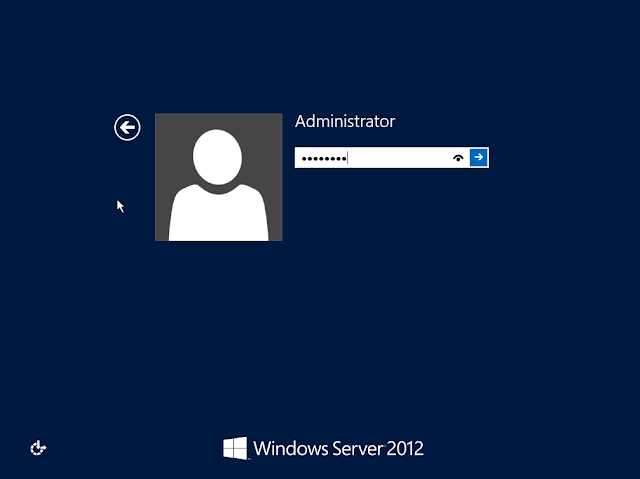
Comments
Post a Comment